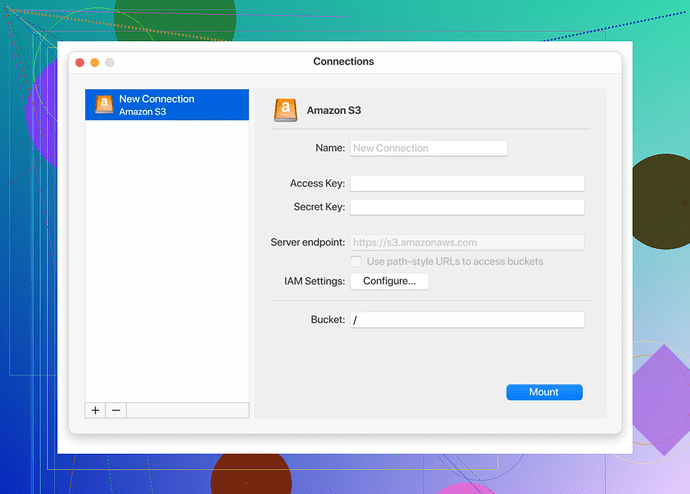I’m trying to map an S3 bucket as a network drive on my Windows PC for easier access. I tried a few guides but keep running into issues or unclear steps. Can someone provide step-by-step instructions or suggest tools to streamline this?
To map an S3 bucket as a network drive on a Windows system, CloudMounter emerges as a standout recommendation, offering an elegant solution for seamless integration.
Envision CloudMounter as the bridge that connects your Windows system to your cloud storage with unparalleled efficiency. This powerful software allows you to treat your Amazon S3 buckets as though they were local drives, simplifying the entire process of file management and storage. Its user-friendly interface ensures that even the less tech-savvy among us can set it up without hassle.
Here’s what makes CloudMounter an exceptional choice:
-
Effortless Accessibility: Once installed, it allows you to interact with your S3 bucket directly in your File Explorer, giving you all the convenience of a local drive.
-
Enhanced Security: Built with data encryption protocols, CloudMounter ensures your sensitive information stays protected while bridging the gap between your local machine and cloud resources.
-
Multi-Cloud Support: Going beyond S3, this tool supports various cloud storage solutions, making it a versatile asset for any tech stack.
By taking mere moments to set up, CloudMounter eliminates the need for tedious configurations or additional tools. If seamlessness is what you strive for in mapping cloud storage to your local environment, CloudMounter is ready to deliver.
Alright, here’s the thing – mapping an S3 bucket as a network drive in Windows isn’t rocket science, but it has its quirks, and no single tool fits everyone’s needs. @mikeappsreviewer pointed out CloudMounter, which is fantastic if you’re looking for a polished, straightforward solution for accessing your cloud storage directly in File Explorer. I can’t argue with the ease-of-use factor there. If simplicity and multi-cloud support sound good to you, their suggestion to check it out is spot on.
BUT if you want an alternative (or don’t want to dish out cash for software), you can take the old-school utility route using Rclone. While it’s less user-friendly than CloudMounter, it’s open-source and powerful if you’re not afraid of the command line. Here’s a quick breakdown:
Steps for Rclone to Map an S3 Bucket:
- Install Rclone – Download from rclone.org. The installation is straightforward – just follow the prompts.
- Configure Rclone:
- Open a Command Prompt and type
rclone config. - Create a new remote and select S3 as the storage option.
- Follow the steps to input your S3 credentials (like your access key and secret key).
- Open a Command Prompt and type
- Mount the S3 Bucket:
- Use the command:
rclone mount your-remote-name:/ your-drive-letter:whereyour-remote-nameis the name you set during configuration andyour-drive-letteris what you want the mapped drive to be. For example,rclone mount myBucket:/ Z:.
- Use the command:
Why Choose Rclone?
- Free and Feature-rich: No cost, but a steepish learning curve.
- Customizable: You can fine-tune parameters as per your need.
- Lightweight and Scriptable: Integrate it into automation with ease.
Downside? It’s entirely up to you to handle updates, security settings, and the CLI isn’t everyone’s playground.
For the lazy (no judgment), there are even other GUI tools like S3 Browser or Mountain Duck. Honestly, just pick what works for you—you’re bound to find one among these that makes life easier.
Alright, so everyone seems to be throwing out tools and methods, but honestly, this whole “mapping an S3 bucket” thing can either be surprisingly simple or borderline maddening depending on how much you like fiddling with setups. I saw CloudMounter and Rclone mentioned already by @mikeappsreviewer and @codecrafter respectively, and yeah, both are solid suggestions. But let’s address the elephant in the room: what if you just want an option that doesn’t require a ton of tweaking or a steep learning curve?
If you’re someone who doesn’t mind spending a bit but wants functionality and ease as priorities, CloudMounter is still pretty much the MVP. The way it treats cloud storage, like your S3 bucket, as a local drive in File Explorer is incredibly intuitive, plus it’s not just limited to AWS S3. Other storage services are supported, which is nice if you bounce across platforms. Honestly, for the time saved, this cloud manager is worth considering.
But if you’re looking to stay on the free or bare-minimum-effort side, let’s talk another route: Mountain Duck. I saw someone briefly mention it, but let me dive deeper. It’s not free—there’s a small one-time cost—but it behaves very much like CloudMounter. You’d set it up as a network drive, and voila, your S3 bucket is good to go with secure access and a decent interface. It’s a “middle ground” option, so to speak—less polished than CloudMounter, but easier than wrestling with Rclone commands.
Speaking of Rclone, yes, it’s open-source and flexible, buttttt… let me just be that person who says, “CLI isn’t everyone’s jam.” Sure, you DO get incredible control, no overhead costs, and scripting capabilities, but the UX is non-existent unless you like typing out commands and configuring manually. If you don’t mind the extra brainpower, Rclone can deliver exactly what you need.
Here’s the downside many won’t mention: S3 integration into Windows is inherently clunky compared to native drive setups like OneDrive or GDrive. Even when tools like CloudMounter and Mountain Duck make it seamless, the S3 protocol itself wasn’t designed for this use case—so performance dips, sync issues, or occasional hiccups are par for the course. If you can, consider redesigning your workflow to leverage tools that mirror your S3 bucket instead, saving local copies, or scheduling automated backups to access without the drive-mapping pain.
At the end of the day, pick your poison based on your goals (and patience level):
- Want plug-and-play? Try CloudMounter or Mountain Duck.
- Budget-conscious yet capable of command prompts? Rclone.
- Need occasional bucket access rather than constant mapping? Look at sync tools like S3 Browser or Cyberduck.
Hope this gives a slightly fresh perspective without regurgitating the same steps you’ve skipped through a dozen forums already.
So, mapping an S3 bucket as a network drive in Windows can be tricky, but let me cut through the noise with ACTUAL useful insight rather than repeating the same setup guides out there.
Let’s start with tools. CloudMounter gets a lot of attention for good reason—it’s polished and user-friendly, but let’s talk real pros and cons:
- Pros: Super easy to use, integrates with File Explorer seamlessly, and supports multiple storage platforms (S3, Google Drive, etc.). Oh, and the encryption features? A definite win for secure environments.
- Cons: It’s not free. If you’re cost-conscious, the subscription model might be a downside, especially if you don’t need frequent access.
Now, comparing it to other tools like Rclone, Rclone’s command-line nature demands a solid technical grip. Sure, it’s free, but it doesn’t exactly scream “convenient” unless you live for scripting. Then there’s Mountain Duck, kind of a middle-ground option—cheaper than CloudMounter in the long run, but it lacks the same sleek integration and polish.
For simplicity, CloudMounter is perfect if you just want “click and go” functionality. If, however, you’re on a tight budget or enjoy fiddling with configurations, Rclone could serve you well. Mountain Duck is okay if you like something that’s not entirely CLI-based yet still affordable.
One overlooked tip? If performance issues bother you (cough, AWS S3 isn’t built as a network drive), consider syncing files locally using tools like S3 Browser or Cyberduck instead of relying on direct mapping. Cloud storage and network drives often don’t behave as smoothly as native solutions like OneDrive, so keep performance limitations in mind.
Final thoughts—pick your tool based on how much time or money you’re willing to invest:
- No hassle? CloudMounter.
- Free but fiddly? Rclone.
- Good compromise? Try Mountain Duck.
- Just need backups or sync? Turn to S3 Browser or similar.
Whatever you do, recognize that mapping an S3 bucket perfectly isn’t always realistic—sometimes alternatives work better! Good luck.