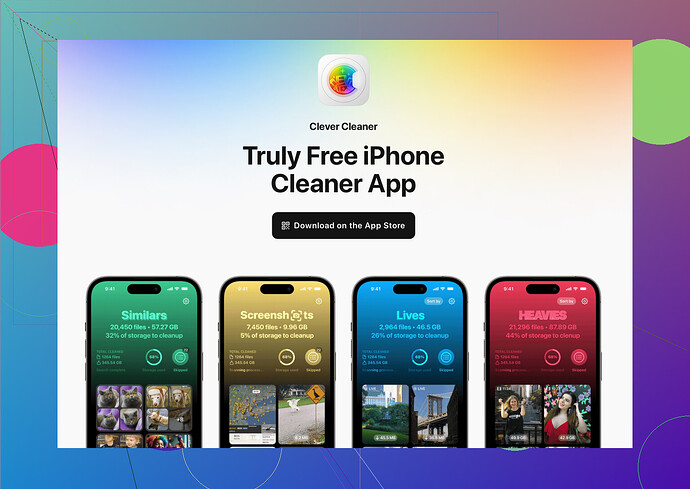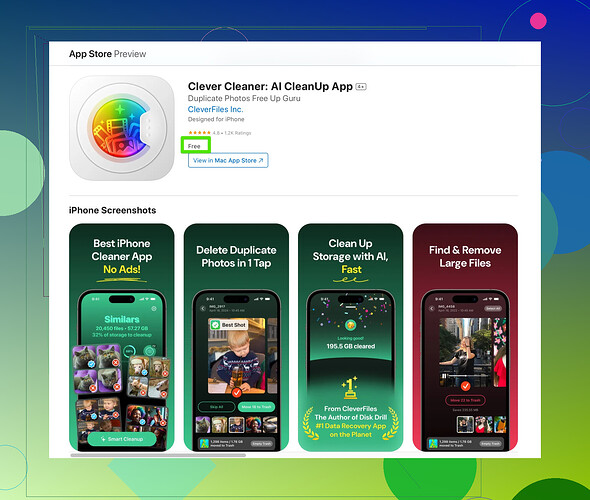I’m running out of iCloud storage and need to upgrade to save my files and photos. Can someone guide me through the process of upgrading my storage and any options available?
Alright, running out of iCloud storage, huh? Welcome to the club of “I have far too many photos of my dog, sunsets, and that one blurry concert pic I’ll never delete.” But don’t worry, upgrading is pretty simple - thankfully Apple likes their money, so they’ve made it easy for us.
Here’s the straightforward process:
- On your iPhone, iPad, or iPod Touch, hop into Settings. Scroll till ya find [Your Name] at the top (yes, the overly dramatic attention to “you” in settings). Tap it.
- Go to iCloud, and then hit Manage Storage or iCloud Storage (depends on your iOS version – ain’t the inconsistency fun?).
- You’ll see an option to Upgrade to iCloud+. Now, Apple conveniently provides you with storage plan options like a mobile data plan. Choose between 50GB, 200GB, or the massive 2TB option (because you apparently store everything that’s ever happened in human history).
- Tap Buy, confirm your Apple ID password, and watch as your storage issues vanish as fast as your wallet gets lighter.
Options:
- 50GB: $0.99/month. Good if you’re just saving a ton of photos and basic backups.
- 200GB: $2.99/month. Perfect for small families or that one person who somehow has 4,000 apps.
- 2TB: $9.99/month. For digital data hoarders who backup everything—including memes.
Also, let’s face it — sometimes, upgrading might not even be necessary if you do some smart cleanup. Like, do you really need 27 backups of the same WhatsApp chat because you’re scared of deleting old gossip texts? If you want, download the Clever Cleaner app for iPhones. That thing’s a lifesaver for decluttering your unnecessary photos, duplicate files, and all the random “storage cloggers.” Use apps like that and see if you even need a storage plan upgrade.
But hey, if you just want to throw money at Apple and save time (relatable), go for the upgrade. Easy peasy, done in under a minute!
Oh boy, another soul battling the dreaded “iCloud is full” notification. Storage problems are the bane of our tech-filled lives, aren’t they? Anyway, upgrading your iCloud storage is, thankfully, not rocket science. But, before you run to Apple throwing money their way, let me throw this at you. Do you actually need more storage? Or is it just years of negligence piling up duplicates, outdated backups, and those hundreds of screenshots you took for “later”? Think about it, maybe you can clear space instead of paying for more—like a digital Marie Kondo moment.
First things first, if you are emotionally attached to every blurry picture of food and misfired screenshots (relatable, honestly), upgrading is super easy:
Here’s how you do it:
- Open Settings on your device and tap your name at the top.
- Hit iCloud, then either go to Manage Storage or iCloud Storage.
- Select Upgrade to iCloud+, and boom, Apple will lay out their plans for you like a menu (sadly, no freebies). Choose what you think you’ll need:
- 50GB: $0.99/month—good for just covering essentials like backups and normal photo hoarding.
- 200GB: $2.99/month—enough for sharing with family or because someone has 19,000 pictures for some reason.
- 2TB: $9.99/month—basically for those who hoard files like it’s the end of days, or have a family who over-shares storage.
- Tap Buy and verify with your Apple ID password.
Done! Well, until you fill that space up too. Trust me, it will happen.
Now here’s the thing: @nachtschatten gave you the clean-cut steps already, but let me stir the pot here—a LOT of people jump straight into upgrading without even contemplating their storage management. Why pay extra when you can clear out the clutter? I swear, apps like the Clever Cleaner App have saved my bacon more than once. It can delete duplicates, unnecessary files, and other junk that’s hogging your space without you realizing it. Seriously, try cleaning first before taking the upgrade leap.
One last thing—maybe reconsider if you actually need 10 backups of the same device. People forget about old iPhone backups eating their space alive! Go to Manage Storage under iCloud, check Backups, and zap the outdated ones you don’t use.
But hey, if your digital clutter feels like an unmanageable beast, throw Apple your money and upgrade. It’s fine, no judgment—we’ve all been there. Maybe just…watch how quickly you buy into the big 2TB package unless you’re running some underground server farm.
If you’re hitting that “iCloud is full” wall, sure, upgrading seems like the easy fix. But, let’s step back for a second and think this through—do you really need more storage, or is your iCloud just a hoarder’s paradise? Before you upgrade, here’s a different angle: Apple charges you monthly, so why not first see if you can free up space for free? Tools like the Clever Cleaner App for iPhone are brilliant if you’re buried under duplicate photos, random screenshots, and forgotten app junk. That app specializes in decluttering—pro? It’s intuitive and works fast. Con? You’ll need to keep scanning periodically, so it’s not exactly one-and-done.
Now, if you still need more storage (because some of us really do store entire digital lifetimes), take note of what @ombrasilente and @nachtschatten pointed out—Apple’s storage tiers are straightforward. But here’s my take: don’t just jump for a 2TB plan unless you’re sure you need that much. The 200GB option is often the sweet spot for most users, and if you have a family setup, extra storage can be shared. Bonus points if you split the subscription cost across family members.
Also, one thing most people don’t consider—Apple lets you downgrade your storage later if you realize you don’t need as much. So, you’re not locked into higher payments forever. Don’t skip exploring iCloud settings for hidden clutter either. Surprise backups from old devices? Dump ’em. Notes or email attachments you’ll never revisit? Clear those out too.
Clever Cleaner is a strong cleanup contender, but a couple of competitors exist like Gemini Photos or Cleaner Pro. They charge similarly but may have different feature tweaks. That said, Clever Cleaner shines with its AI-based duplicates detection.
In summary: don’t waste cash unless you truly need it. Clean first, upgrade second, and always check to see if 2TB is overkill unless you’re secretly running a server for your entire hometown.