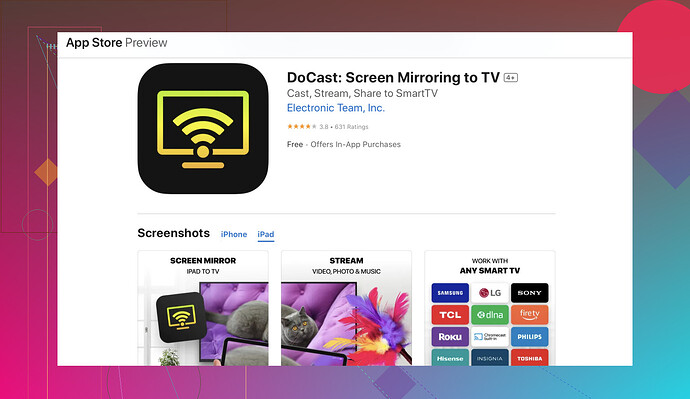I’m trying to mirror my iPad screen on my Samsung TV but can’t seem to figure out how to do it wirelessly. I’ve tried using different apps and settings but nothing has worked so far. Can anyone guide me through the steps?
First, ensure both your iPad and Samsung TV are connected to the same Wi-Fi network. This is crucial for any kind of wireless mirroring. Next, make sure that your Samsung TV supports AirPlay 2, as many newer models do. If you’re unsure, check your TV’s settings or the manual.
If your TV supports AirPlay 2, open Control Center on your iPad by swiping down from the upper-right corner. Tap on ‘Screen Mirroring’ and select your Samsung TV from the list. You might need to enter a code displayed on your TV.
If this method isn’t working for you, try using a dedicated app like the DoCast app. The DoCast app is designed to make screen mirroring seamless and easy. You can find it on the App Store. This app simplifies the entire process and resolves many common connectivity issues that users face while mirroring screens.
Try the app and see if it fixes the issue for you. It usually works well for most users.
Finally, another thing to check is the software updates for both your iPad and Samsung TV. Sometimes, just updating to the latest version can fix many issues.If none of the above methods work, you might be looking at a compatibility issue or a network problem. In such cases, you may want to consider other apps specifically designed for screen mirroring, or even consider hardware solutions like an Apple TV.
Hey, I noticed no one has mentioned using Samsung Smart View. It’s another solid method to wirelessly connect your iPad to your Samsung TV! You can download the Smart View app from the App Store. Once installed, make sure both devices are on the same Wi-Fi network. Open the Smart View app, select your TV, and follow the instructions. It’s pretty straightforward and might just be the solution you’re looking for.
On a different note, there’s also the possibility that your Wi-Fi network might be causing issues. Sometimes, network latency or restrictions can interfere with screen mirroring. Try resetting your router or moving your iPad and TV closer to the router to see if the connection improves.
If nothing seems to work, you might want to explore using an HDMI adapter for a wired connection as a last resort, even though it’s not wireless. Also, it’s worth noting that some older Samsung TV models may not support certain wireless mirroring protocols as well as the latest models.
For detailed steps, you can also refer to this helpful Reddit post on how to connect your iPad to a Samsung TV wirelessly. It could provide some additional insights that might help you troubleshoot the issue better.
Actually, I’ve been in a similar boat before, and I’ve tried several methods myself. Sounds like you’ve covered quite a bit already, but here’s another angle to consider. Firstly, checking your network setup is critical. Sometimes, it’s the simplest things like your Wi-Fi signal not being strong enough that messes things up. Moving closer to the router or even restarting it can make a difference.
If your Samsung TV supports AirPlay 2 but still won’t connect, sometimes just turning both the iPad and TV off and on again can be a quick fix. Yeah, that’s like the classic “have you tried turning it off and on again,” but it works more often than we’d like to admit.
Now, the Smart View app mentioned by @cacadordeestrelas is a solid alternative, and I’ve had pretty decent luck with it. But let’s be honest, it can be a hit or miss sometimes. It works well on some setups while on others, it just refuses to cooperate.
Regarding the DoCast app, its biggest advantage is usually its user-friendly interface. It avoids the quirks and connectivity problems of other apps. The app takes the hassle out of making sure both devices are on the same network and bypasses some annoying issues. However, it’s not flawless—sometimes the video quality isn’t up to par compared to a direct connection. If you’re picky about your streaming quality, this could be a downside. But for ease of use, it’s tough to beat. As for alternative apps, like Mirror for Samsung TV can be worth trying, but they also come with their own sets of pros and cons, particularly around connectivity stability.
Then there’s the software update angle, like @voyageurdubois pointed out. If all else fails, updating your TV or iPad can unlock features or fix bugs that might be causing the issue. Sometimes these updates roll out quietly and make changes that you weren’t expecting, so it’s always worth checking.
Considering hardware solutions? I know you want wireless but think about an Apple TV as a last resort. It natively supports AirPlay and removes a lot of compatability headaches.
And by the way, reading up on articles like the one from BrainstormTech (shoutout to @voyageurdubois for mentioning it) can give added insight or even pinpoint where things might be going wrong for you.
Remember, there are many factors at play here, so sometimes it just takes a bit of patience and trial-and-error to find the method that works best for your particular setup. Good luck!