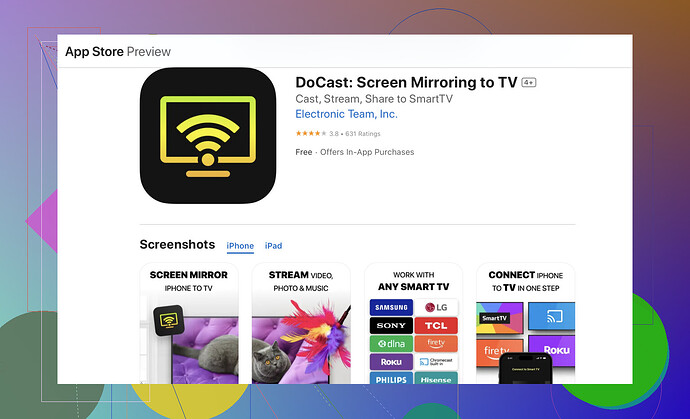Trying to mirror my iPhone to my smart TV, but having trouble making it work. I’ve checked Wi-Fi connections and tried various apps, but nothing seems to help. Any advice or steps to follow?
Alright, so you want to connect your iPhone to your smart TV but are stuck in tech limbo. Been there, done that, and got the t-shirt with a smug zero just to mock me. But hey, let’s cut to the chase.
AirPlay is Your Buddy
First off, if your smart TV supports AirPlay, bingo! That’s your best bet. Follow these steps:
- Ensure Both Devices are on the Same Wi-Fi Network: Yes, double-check your Wi-Fi settings. Can’t stress this enough.
- Open Control Center on Your iPhone: Swipe down from the upper right corner (iPhone X or later) or up from the bottom (older models).
- Tap on Screen Mirroring: You should see your TV listed. Tap on it.
- Enter the Code on Your TV (if prompted): Sometimes TVs ask for verification.
HDMI to Lightning Adapter
If AirPlay fails you (happens to the best of us), then an HDMI to Lightning adapter is your lifesaver:
- Get an HDMI to Lightning Adapter: Yes, it’s an extra cost, but hey, it works.
- Connect the HDMI Cable to TV and Adapter, then the Adapter to your iPhone.
- Switch the TV to the Correct HDMI Input. Voilà, instant connection.
Third-Party Apps
You’ve tried apps, but have you tried the Docast app? This one is highly recommended for its user-friendly interface and reliability. It walks you through the process, making it practically foolproof.
General Troubleshooting
- Update Your iPhone and TV Firmware: Outdated software can be the root of the problem.
- Restart Both Devices: Because why not? IT always says, “Have you tried turning it off and on?”
- Reset Network Settings: Go to Settings > General > Reset > Reset Network Settings.
Hope this helps! Hang in there; tech issues are a rite of passage, apparently.
Struggling with iPhone-to-smart TV mirroring? We’ve all been there, fighting tech just to get a simple display working. Besides the usual AirPlay and HDMI adapter options, which @cazadordeestrellas has already covered beautifully, here are some additional thoughts and slightly contrarian takes.
Bluetooth Pairing
Even though this might sound unconventional, some modern smart TVs do support Bluetooth connections with mobile devices. On your TV, go to the Bluetooth settings and enable pairing mode. Then, on your iPhone, head to Settings > Bluetooth and see if your TV appears in the list. Connect and see if mirroring in some form works through this method. Note: This often ends up being more about audio streaming; however, testing never hurt anyone!
Built-in TV Apps
Check your smart TV’s app store. Some manufacturers offer their own mirroring apps which might be more optimized than generic third-party options. These apps sometimes handle mirroring better than AirPlay when Wi-Fi isn’t cooperating.
Different Third-Party Apps
Okay, you mentioned you’ve tried various options, but have you tried using an app for connecting an iPhone to a TV like DoCast? It’s often praised for its ease of use and reliability. If you haven’t checked it out yet, it might just be the solution you’re looking for.
Wired Ethernet Connection
If your Wi-Fi is particularly janky, consider using a wired Ethernet connection for your TV. This can reduce lag and improve the stability of your mirroring experience. Not common but, it can improve things if Wi-Fi is flaky.
Factory Reset
As a last resort, consider factory resetting both your TV and iPhone network settings. Sometimes, corrupted settings can cause issues that simple reboots can’t fix. Frustratingly, this could be the hidden gremlin in your setup. Make sure you back up important data first, because nobody likes surprises.
HDMI Alternative: Chromecast
A bit left field, but if all else fails, and you own a Chromecast, they can be pretty handy. Through the Google Home app, you can cast content directly to your TV. It’s another purchase, but if you’re constantly fighting AirPlay, might be a lifesaver.
If you’re still pulling your hair out, there’s a detailed guide that might rescue your tech sanity: how to easily connect your iPhone to a TV. Check it out for clear and detailed steps.
All devices updated? Cool. Fingers crossed, one of these methods saves the day. Mirroring to a smart TV should not be this much of a headache!