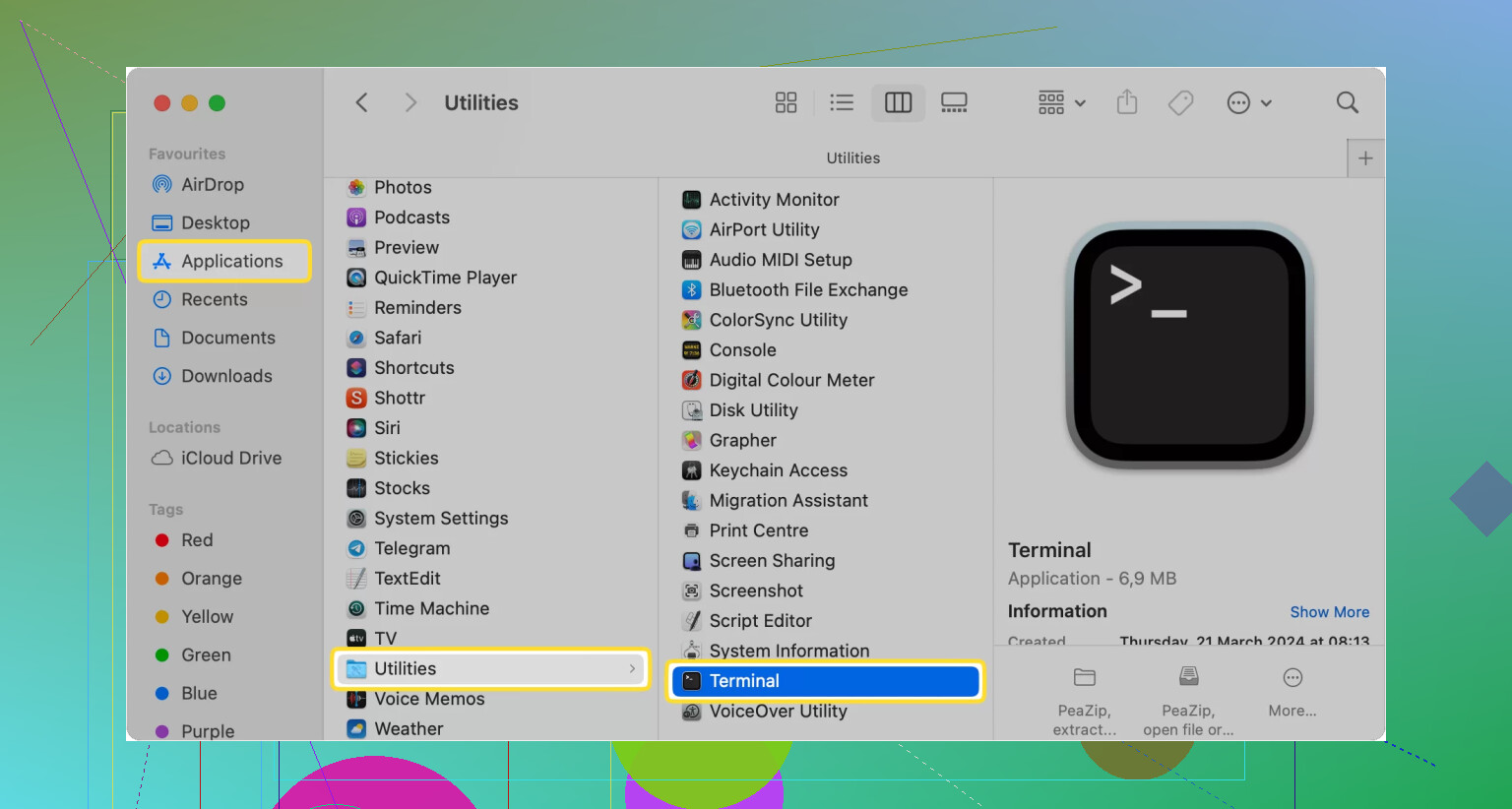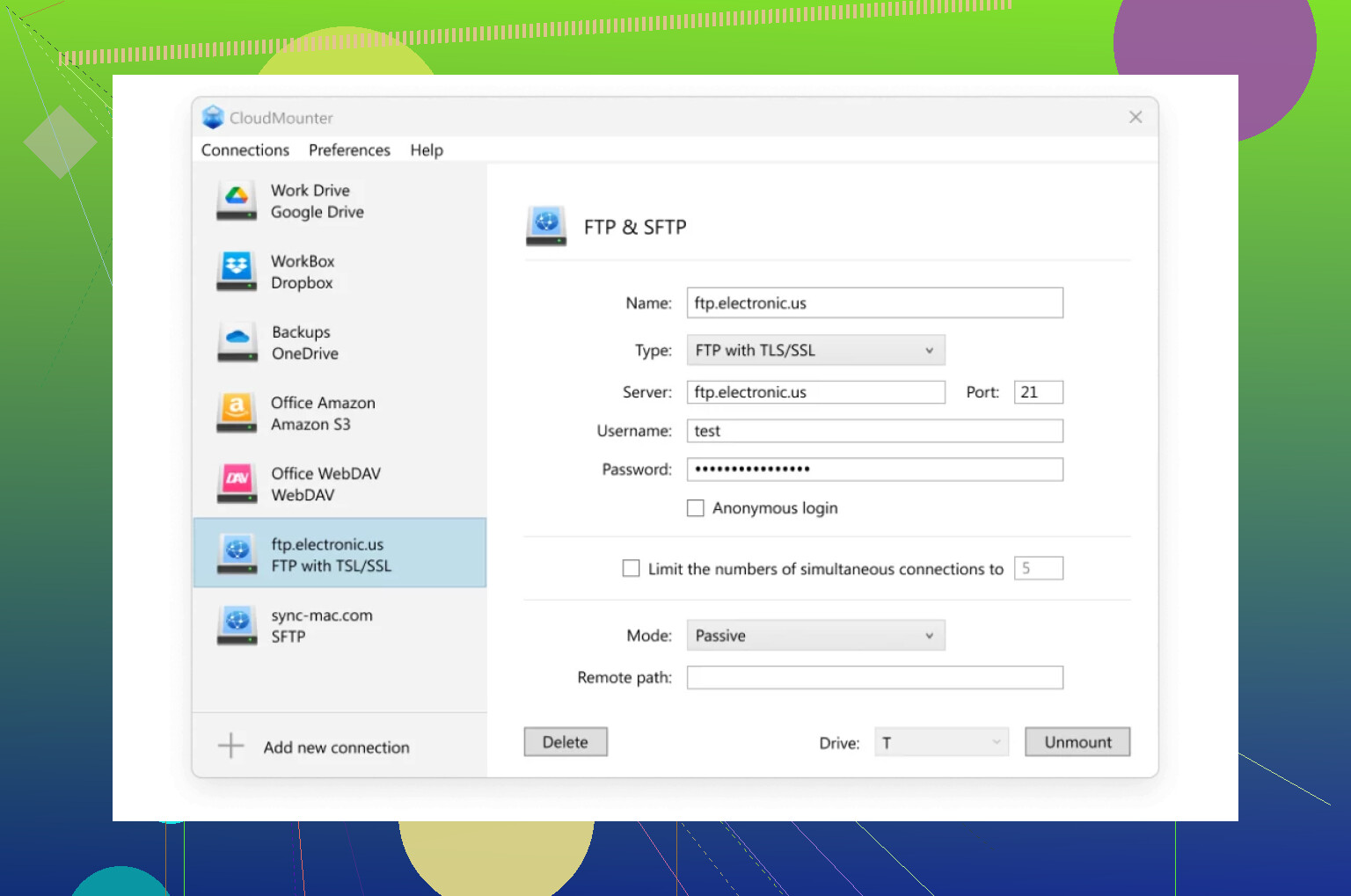I’m trying to upload some files to a remote server, but I can’t figure out how to connect to the FTP server with the client I downloaded. The documentation wasn’t very clear and I keep getting connection errors. Can anyone walk me through the process or recommend a simple method?
Quick ‘n’ Dirty: Accessing FTP Without Third-Party Apps (Works for Mac & Windows!)
Okay, so you just need to grab some files off an FTP server, like, once in a blue moon? No need to bloat your computer with more software than you already have. Here’s how I do it when I just want the files and don’t want another useless login in my life.
Mac Users: Finder Has Your Back
- Fire up Finder.
- Smash that
Command + Kshortcut (it’s the “Go to Server” thing, for the uninitiated). - Pop in your FTP address—think something like
ftp://example.com. - Hit Connect.
- Yeah, you’ll need your username and password. No getting around that.
- Boom, the FTP server pops up in Finder like it’s just another folder chilling on your desktop.
Windows Users: File Explorer to the Rescue
- Open up File Explorer (the little folder down there on the taskbar).
- Slam your FTP address (again,
ftp://example.com—swap in your real address, obviously) into the address bar. Hit Enter. - Credentials time—punch ‘em in.
- You’re in! Drag, drop, copy, whatever, just like you’re working with stuff on your own drive.
Here’s the part where I admit: doing it this way for anything more than a one-off can get super annoying. Like, if you’re always jumping between servers at work or uploading stuff for a bunch of clients, this method just doesn’t cut it. It’s like dialing up to the internet in 1998—you technically can do it, but should you?
When You Get Sick of the Built-In Tools: FTP Management that Doesn’t Suck
At some point, I realized, “Why am I typing the same logins fifty times a week?” That’s what sent me on a deep dive and landed me with CloudMounter. It’s not so much an app as it is a time-saver for my sanity.
Highlights from my personal adventure:
- It lets you “mount” all your FTP or SFTP connections—so they show up in Finder or File Explorer like a trusty external drive.
- You don’t need to reconnect or re-enter your details every single time. (Duh! Why isn’t this standard in the OS yet?)
- It neatly organizes multiple servers. If you manage sites for other people, this can be a lifesaver.
- No extra junk takes over your hard drive—files only download when you actually open or move them.
Real-World CloudMounter Walkthrough
How I set it up on my Windows machine (should be basically the same on Mac):
- Download and install CloudMounter. (Yep, it’s a real download. Not bloatware.)
- Launch the app. Pick the “FTP & SFTP” setup—it’ll be obvious in the menu.
- Enter all your connection jazz:
- Pick FTP (or SFTP if you need it).
- Toss in the server address, port (port 21 is standard), username, password… or go anonymous depending on what the server allows.
- Pick whether you’re running Active or Passive mode (if that means nothing to you—default usually works).
- If you want, specify a particular folder path on the remote server.
- Hit Mount. Poof—it shows up in File Explorer with the rest of your drives and folders.
FTP setting in CloudMounter on Windows
- Now you can open, move, or manage files on the server from any app, like it was just another hard drive plugged in.
Long story short: Basic built-in FTP tricks will work if you’re only doing this once in a blue moon. If you’re living that FTP life, something made for the job (like CloudMounter) saves your time and your nerves. There ya go.
Honestly? Connecting to FTP is supposed to be simple, but there’s always some weird little hassle, especially with random client apps that don’t play nice. I get where @mikeappsreviewer is coming from—using Finder or File Explorer does work, but let’s level with each other: uploading files with those tools? Kinda clunky. Especially on Mac, where you quickly find out that you can download from FTP in Finder but, lo and behold, you can’t actually upload anything unless you shell out for third-party software. That tripped me up big time the first time I tried.
If your FTP client is confusing you, honestly, just grab FileZilla. I know, I know, everyone and their grandma recommends it, but it works, it’s free, and all those weird “can’t connect!” errors are usually some combo of port mix-ups, wrong protocol (make sure you’re using FTP and not SFTP or vice versa), or firewalls going all “Not in my backyard.” Try passive mode first, double-check your login creds, and if you’re stuck behind a company VPN or at a weird coffeeshop? Yeah, that could block you too.
For folks who do this often, gotta admit, CloudMounter (as mentioned by @mikeappsreviewer) is actually slick. Integration right into your OS—honestly, life’s too short for constantly typing in credentials and navigating ancient FTP UIs. Not the cheapest, but beats silently screaming into the void every time the upload fails.
Also, make sure to check if your “FTP server” actually wants SFTP (totally different protocol—uses port 22, not 21). Alot of web hosts quietly switched for security reasons. Simple, but it’s a common trap.
tldr: For one-off grabs, try File Explorer (Windows) or Finder (Mac—just don’t expect to upload), otherwise FileZilla or CloudMounter. If uploads still fail, double-check your creds, ports, and whether you actually have write permissions on that server. If not, implode in frustration and email the sysadmin like the rest of us.
FileZilla, Finder tricks, CloudMounter…all solid recommendations from @mikeappsreviewer and @mike34, but let’s pour one out for every poor soul who’s tried to use Windows’ built-in FTP and watched it choke on anything larger than grandma’s recipe PDF. File Explorer, in my experience, loves to time out or toss some cryptic permission error just when you think you’re golden. Not saying don’t try it, but prepare for mood swings.
Let’s get real: if you’re stuck, your FTP client is a hot mess, and built-in tools are confusing or limited (shoutout to Mac’s Finder refusing to upload), you might wanna check your basics:
- Triple-check your server address. Is it FTP, SFTP, FTPS? One wrong letter = instant failure.
- Make sure you’re not fighting a firewall—try from home, or tethering if you’re behind company restrictions.
- Use plain-old port 21 (FTP) or 22 (SFTP). Anything else = custom config headaches.
- Passive mode: If you see “425 Can’t Open Data Connection” or similar, flip the passive/active toggle.
- Permissions! Even if you connect, some servers purposely lock down uploads. Ask your admin for “write” rights, or hunt for an “upload” folder.
Honestly though, for seriously reliable drag/drop action and avoiding that 1998 nostalgia, CloudMounter is a lifesaver, especially if you’re juggling lots of servers or want dead-simple integration. Yeah, it costs. But so do wasted hours and broken uploads.
FWIW, if your only need is one quick upload and nothing works, email the file to your admin and call it a day. Sometimes, the path of least resistance is emotionally healthier.
Let’s cut to the chase: if you’re hitting FTP roadblocks, you’re not alone. Oddly enough, Windows and Mac have their own clunky “just drag it in the folder” FTP tricks, but they get old fast and kind of suck for anything more complex than scooping files out. Classic clients—think FileZilla (what a UI nightmare) or Cyberduck (better, but still fiddly)—often leave you scratching your head over cryptic error codes or forced reconnects.
What if you want everyday, smooth-as-butter FTP without fussing with third-party windows? CloudMounter is as close as you get to plugging that server directly into your workflow. It fuses right into Finder or Explorer, so the server looks just like a local disk. No more flipping between windows or hunting for that one remote folder.
Pros:
- Connects FTP, SFTP, and more, and mounts them like regular drives—super intuitive.
- Credentials save, so repeated logins are a thing of the past. Massive win.
- Transfers only when you access files—not everything gets dumped on your drive at once.
- If you jump between projects/servers, it’s way easier than juggling saved bookmarks or sessions in classic clients.
Cons:
- Not free—cough up for a full license if you need all protocols or lots of simultaneous connections.
- For massive batch transfers, it may not be as snappy as dedicated FTP power tools.
- Still needs basic FTP settings know-how, so if your connection keeps erroring out, you might need to confirm active/passive mode or firewall rules.
As for those straight-up old-schoolers like FileZilla or Cyberduck, they’re still around—but be real, their interfaces make daily use a chore compared to CloudMounter’s “just-another-drive” feel. In sum: if you only touch FTP twice a year, built-in tools work. Anything more, and CloudMounter is the chill way forward. Just keep your tech expectations realistic and don’t expect unicorns—FTP is still FTP, after all.